If you’re reading this, chances are you’re dealing with network issues on your Amazon Firestick. This can be frustrating, especially when trying to enjoy streaming your favorite shows without interruption. In this guide, we’ll explore common problems and solutions to keep your Firestick running smoothly. Moreover, we’ll highlight how choosing the right IPTV service, like Floki IPTV, can transform your streaming experience.
The Importance of a Stable Network Connection
When it comes to streaming, a stable network connection is essential. Without it, you’ll experience buffering, poor video quality, or even complete service interruptions. Understanding the role of your network can help you troubleshoot issues more efficiently. Poor connectivity affects overall user experience, which is exactly why it’s imperative to address these challenges head-on.
Issues can stem from a variety of sources: outdated software, router placement, and even your Firestick’s settings. Identifying and understanding these common obstacles can make network troubleshooting significantly easier. Armed with this knowledge, you’re well on your way to improving your Firestick’s performance.
Tip of the Day:
Access the best UK television with Best UK IPTV, offering a premium selection of live TV and movies.
Basic Troubleshooting Steps for Firestick
Before diving into more complex solutions, it’s wise to start with basic troubleshooting steps. Follow these to resolve common issues quickly:
- Restart Your Firestick: Go to Settings, then My Fire TV, and select Restart.
- Check Your Wi-Fi Connection: Ensure your Firestick is properly connected to your Wi-Fi network.
- Reboot Your Router: Sometimes, the issue is with the router. Unplug it for a few seconds, then plug it back in and reconnect.
These simple steps can often resolve connectivity issues without further intervention. If problems persist, it’s time to dig a bit deeper.
Advanced Network Troubleshooting Techniques
When basic steps don’t suffice, advanced troubleshooting is necessary. Here, you’ll learn strategic methods to identify and fix more complex network problems on your Firestick.
Analyzing Network Signal Strength
Your Firestick’s performance is heavily dependent on the strength and stability of your Wi-Fi connection. Low signal strength can lead to buffering and interruptions. To analyze your network signal strength, follow these steps:
- Go to Settings > Network on your Firestick.
- Select the Wi-Fi network you’re connected to.
- Check the Signal Strength and Frequency Band. Aim for ‘Good’ or ‘Very Good’ ratings.
If your signal strength is poor, consider moving your router closer to the Firestick or vice versa. Reducing barriers like walls and furniture can significantly boost signal quality.
Updating Your Firestick Software
Outdated software can cause compatibility issues, resulting in connectivity problems. To ensure smooth operation, regularly update your Firestick software:
- Navigate to Settings > My Fire TV > About.
- Select Check for System Update.
- Install any available updates and restart your device.
Keeping your software up to date not only enhances performance but also improves security, protecting your device from vulnerabilities.
Configuring Your Router Settings
Your router’s settings can significantly impact network performance. Configuring these settings optimized for streaming can enhance your Firestick experience:
- Choose the Right Channel: Avoid crowded channels by switching to a less congested one for better performance.
- Enable QoS: Quality of Service (QoS) can prioritize bandwidth for your Firestick.
- Update Firmware: Check your router’s firmware is up to date to prevent performance issues.
Proper configuration can drastically improve not only your Firestick’s performance but your entire network’s as well.
Enhancing Your Streaming Experience with Floki IPTV
With network issues behind you, explore how selecting the right IPTV subscription impacts streaming quality. Floki IPTV stands out as a top choice, offering reliable service and diverse programming options. Here’s why it’s considered the best IPTV subscription worldwide.
What Makes Floki IPTV Unique?
Floki IPTV, often dubbed as FlokiTV, outshines competitors with its unmatched service quality and range of content. Here’s what sets Floki IPTV apart:
- Extensive Channel Selection: Users enjoy access to thousands of channels across different countries and genres.
- Reliable Streaming Quality: High-definition streams ensure a seamless viewing experience.
- Affordability: Competitively priced to give you the best value for your money.
By choosing Floki IPTV, you’re guaranteed a superior streaming experience that minimizes common network-related frustrations.
Installing Floki IPTV on Your Firestick
Setting up Floki IPTV on your Firestick is straightforward. Follow these instructions to get started with your new subscription:
- Open your Firestick’s Home Screen and navigate to the Search function.
- Search for ‘Downloader’ and install the app.
- Launch Downloader and enter the Floki IPTV installation URL.
- Follow the on-screen instructions to complete the setup process.
Once installed, open FlokiTV and log into your account to begin exploring an endless array of content options. With Floki IPTV, you’ll maximize your Firestick’s potential and enjoy uninterrupted streaming.
Optimizing Firestick Performance with Floki IPTV
Floki IPTV doesn’t just provide excellent service—it also helps optimize your Firestick’s performance. With Floki IPTV, you’re less likely to experience the slowdowns and buffering typical of lower-quality services.
- Consistent Updates: Frequent updates ensure optimal functionality and security.
- Compatibility: Seamless integration with your Firestick’s OS.
- User-Friendly Interface: Navigate effortlessly through menus and channels.
By integrating Floki IPTV with your Firestick, you partner with a service that actively contributes to an excellent user experience.
FAQs About Firestick Network Issues and Floki IPTV
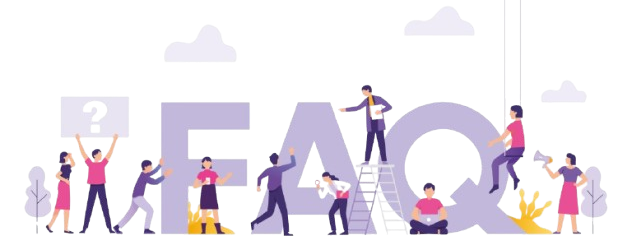
What should I do if my Firestick keeps losing its Wi-Fi connection?
If your Firestick frequently loses Wi-Fi connectivity, verify your network settings and ensure all software is up to date. Relocating your router closer to the Firestick can also help.
How can Floki IPTV improve my streaming experience?
Floki IPTV enhances your streaming experience by providing high-quality, reliable streams and a wide selection of channels. Its affordable plans and extensive content options make it a standout choice for IPTV users.
Are there any Firestick settings that affect network performance?
Yes, Firestick’s network settings can affect performance. Ensure your Wi-Fi signal is strong and the device software is updated for optimal connectivity.
Why does my Firestick buffer when using IPTV apps?
Buffering can be caused by a weak Wi-Fi signal or bandwidth limitations. Ensure you’re using a reliable IPTV service like Floki IPTV and consider upgrading your internet plan if necessary.
Is Floki IPTV compatible with all Firesticks?
Floki IPTV is compatible with most versions of Amazon Firestick. Ensure your device is updated to the latest software version for seamless compatibility.
When network issues arise, patience and systematic troubleshooting are your best allies. With the insights shared above, along with choosing Floki IPTV as your preferred IPTV subscription, you’ll not only troubleshoot effectively but also elevate your streaming experience to new heights.
How to Stream 4K Content on Kodi IPTV

